The 2016 Toyota Corolla has so many high-tech features that it can be tough to understand how they all work and be able to use them to their full potential. If you are curious about how to set your home destination in your 2016 Toyota Corolla Entune Premium Navigation system, then you are in the right place. Once your home address is saved into the system, you’ll be able to press “GO HOME” from wherever you are and receive step-by-step directions leading you home.
Read More: How to pair your iPhone with the 2015 Toyota Corolla Bluetooth
9 Steps to Save Your Home Address in the 2016 Corolla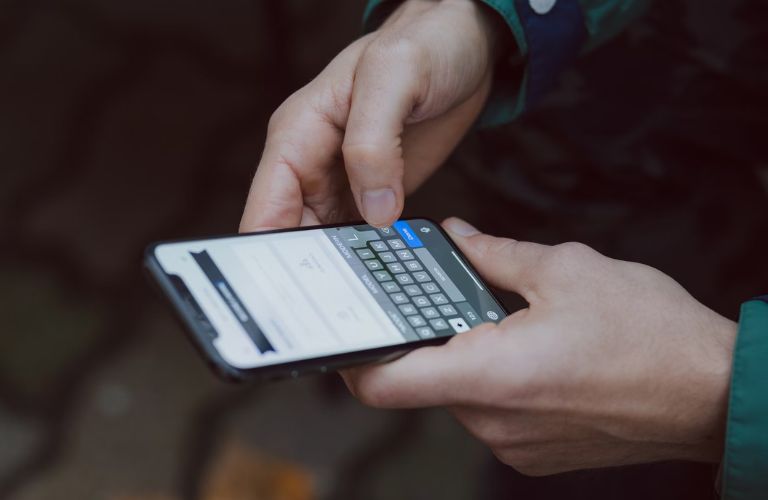
- Press the “APPS” button on your Entune Premium console and select “Navigation.”
- Touch “DEST.” and “GO HOME.”
- The system will ask if you want to save your home address, to which you can respond by touching “YES.”
- Select “ADDRESS.”
- You will then have the option to search by City or Street Address. We recommend searching by City, so the rest of the directions will reflect that choice. However if you decide to choose Street Address, simply switch steps 6 and 7 and disregard step 8. Select your desired option on the screen.
- Type in your home city name, press “OK,” and choose the correct city from the list.
- Input your street name, touch “OK,” and pick the correct street name from the list. (Include house number if you chose to search by Street Address.)
- Enter your house number, touch “OK,” and press “ENTER.”
- If you so wish, you can press “EDIT” next to the name and pick a different name for the destination. Finish by touching “OK.”
If you run into issues while setting your home destination in the 2016 Toyota Corolla Entune Premium Navigation system, refer to your car owner’s manual. If you are still unable to solve the problem, give us a call at Toyota Vacaville, and we will try to help in any way we can!






